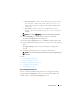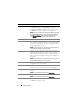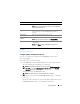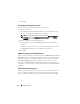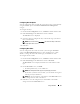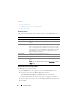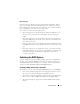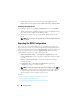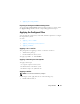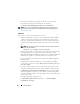Users Guide
18 Using CCTK GUI
• All the supported options on the host system are highlighted and the
Status
column remains blank with the
Val ue to Set
field as
Not Specified
.
Validating a Host System File
To validate the options, on the Create Configuration screen, click Va li d at e .
• All the options that are applicable on the host system are highlighted and a
green check mark is displayed in the
Status
column.
• All unsupported options are greyed out and the
Status
column remains
blank.
NOTE: You can configure the supported options on the host system even after
you validate.
Exporting the BIOS Configuration
You can export a customized configuration to apply the same settings on a
target client system.You can export both supported and unsupported options.
You can export certain options (asset and propowntag) without specifying any
values. To export an option, select the Apply Settings check box of that
option and then export in any of the following formats:
•
Self-Contained Executable
— Click
Export Configuration.exe
on the
Create Configuration
screen to export the configuration settings as a SCE
(.exe file.)
•
Report
— Click
Export Report
to export the configuration settings as
read-only html file.
•
Configuration file
— Click
Export Configuration
to export the
configuration settings as a .cctk or .ini file.
NOTE: To display and configure the options on GUI, double-click the .cctk file.
•
Shell script
— The shell script is generated at the location where SCE file
is exported and contains the same configuration as that of the SCE file.
The shell script is used to configure a Linux system.
See Also:
• Exporting the Configuration Without Setting Values
• Password Protection Dialog box
• Exporting the Configuration Without Setting Values