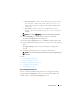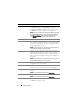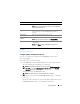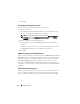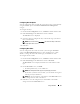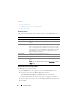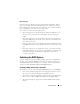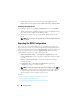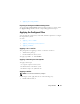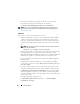Users Guide
Using CCTK GUI 17
Boot Order Type
The boot order type displays the type of the loaded configuration. The two
types of boot orders are legacy and UEFI. If the host system file is loaded,
then it displays the currently active boot order type. If a saved file is loaded,
then it displays the boot order type saved in the file.
The common scenarios for boot order type are:
• If boot order type is not specified in the file and if any UEFI devices are
present on the system, then the system displays the boot order type as
UEFI.
• If the boot order type is not specified in the file and if any legacy devices
(other than
hdd
) are present on the system, then the system displays the
boot order type as legacy.
• If the boot order type is not specified and the loaded configuration file has
only
hdd
items, then the system prompts the user to select the boot order
type.
• If the boot order type is not specified for a legacy system and if you add
both UEFI and legacy devices, then the system displays a warning message
and removes the legacy or UEFI devices depending on the order of
occurrence of the device.
Validating the BIOS Options
You can validate the options of a BIOS package against the configuration of
the host system using the Val i da t e option. You can validate the settings of a
multi-platform file, host system file, or a saved file. Y
ou can validate all the
options except the
bootorder
,
syspwd
, and
setuppwd
options.
Validating a Multi-platform File or Saved File
To validate the options, on the Create Configuration screen, click Val id a te .
• If the option and the configured value are supported on the host system,
then a green check mark is displayed in the
Status
column.
• If the option is supported and if the configured value is not supported on
the host system, then a red
X
mark is displayed in the
Status
column.
• All unsupported options are greyed out and the
Status
column remains
blank.