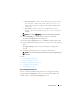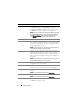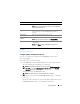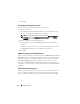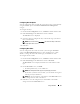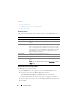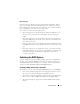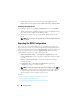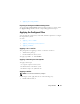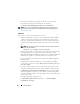Users Guide
16 Using CCTK GUI
See Also:
• Boot Order Screen
• Adding a New Device to the Boot Order
• Boot Order Type
Boot Order Screen
The following table displays the available options on the Boot Order screen.
Adding a New Device to the Boot Order
To add a device to the boot order:
1
Click
Add Device
on the upper-left corner of the
Boot Order
screen.
2
Select the device from the
Device Type
drop-down list.
The
Shortform
,
Description
, and
Status
fields are automatically
populated. By default, the status
of the device is displayed as enabled.
3
Select an instance for the device from the
Device Instance
drop-down list.
4
Click
Save
.
Options Description
Device Type Displays the type of device.
Device Instance Displays a unique number to identify the device on the
system.
Shortform Displays the short form of the device. If the system has many
devices of the similar device type, then the short form of the
device is displayed with a .<number> notation. For example,
if the system has an internal HDD, eSATA HDD, and eSATA
Dock HDD, then the short forms are displayed as hdd.1,
hdd.2, and hdd.3 respectively.
Description Displays a short description for the device.
Status
Displays if the device is enabled or disabled.
Delete Removes the device from the boot order. Click X to remove a
device.
NOTE: You can view this option only if the Boot Order screen is
in Edit mode.