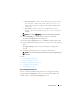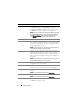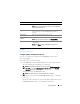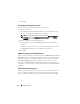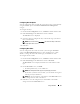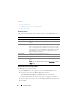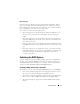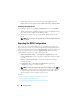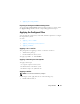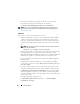Users Guide
Using CCTK GUI 15
Configuring Auto On Option
You can configure the days on which the system has to turn on automatically
using the autoon option of the Power and Performance Management
category.
To configure the days:
1
On the
Create Configuration
screen, click
Edit
or double-click the table.
2
Click
View/Change
in the
Value to set
column of
autoon
.
The
Auto On
screen is displayed.
3
Select the option to configure the days on which the target system has to
turn on automatically.
NOTE: If you have selected Select Days, then select the days on which the
target system has to turn on.
4
Click
Save
.
Configuring Boot Order
You can configure the boot order of a client system using the bootorder
option of the Boot Management category. You can add, remove, enable,
disable, or change the boot order of the legacy and UEFI boot items.
To configure the boot order:
1
On the
Create Configuration
screen, click
Edit
or double-click the table.
2
Click
View/Change
in the
Value to set
column of
bootorder
.
The
Boot Order
screen is displayed with the boot order and boot order
type.
3
On the
Boot Order
screen, click
Edit
.
• For multi-platform file, you can add devices.
NOTE: The multi-platform file supports only the legacy boot order.
• For the host system file and a saved file, you can edit the existing boot
order (if present) or add devices.
NOTE: U
se the arrow buttons at the bottom of the
Boot Order
screen
to change the boot order of the devices.
4
Click
Save
to save the configuration, or click
Cancel
to discard the
changes and close the
Boot Order
screen.