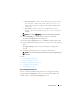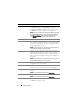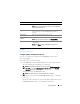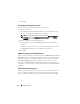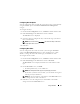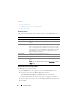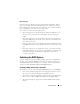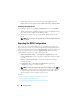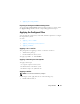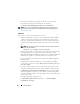Users Guide
12 Using CCTK GUI
Options Description
Change Click to change the selected configuration and load a new
configuration. When you click Change to load a new
configuration, Dismiss is displayed on the screen. You can
click Dismiss to return to the previous configuration.
NOTE: If you try to load a new configuration without exporting
the configured BIOS options, then a dialog box is displayed.
Click Discard Changes to discard the configured values or
click Cancel to continue with the same configuration.
Edit Click to edit the loaded configuration.
To Advanced view
Click to view the configuration details such as command
line options, possible values that you can set for the option,
current value of the option, check box to apply the settings,
and description of the option.
NOTE: You can view the current value of an option only if you
have loaded the settings of the host system.
To Basic view
Click to view the configuration details such as category to
which the option belongs, name of the option, possible
values that you can set for the option, current value of the
option, check box to apply the settings, and description of
the option.
NOTE: You can view the current value of an option only if you
have loaded the settings of the host system.
Va lidate
Click to validate the loaded configuration against the
configuration of the host system.
Search
Search a text in the table. Type the text in the text box and
the first occurrence of the text in the table is highlighted.
Category Click to select the required categories from the drop-down
list box.
NOTE: You can view this option only in Basic View.
Name Displays the name of the options.
NOTE: You can view this option only in Basic View.
Value t o s e t Displays the value of the option. Double-click the row or
click Edit to change the values.