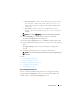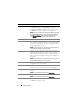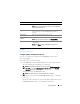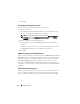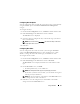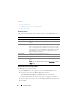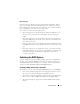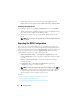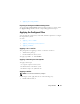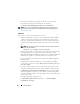Users Guide
Using CCTK GUI 11
•
This System’s File —
Click to view the BIOS settings of the host system.
You can configure, validate, and export the settings as .ini, .cctk, .exe, or
.html file. The file displays the supported and unsupported BIOS options
for the system.
•
A Saved File —
Click to import a saved configuration file. You can
configure, validate, and export the settings as .ini, .cctk, .exe, shell script, or
.html file.
NOTE: If you select A Saved File, then browse and select the required file.
3
On the
CREATE
page, click the required option and click
Next.
The
Create Configuration
screen is displayed.
4
On the
Create Configuration
screen, click
Edit
or double-click the table.
5
From the
Value to Set
drop-down list box, select the values of the required
option.
The
Apply Settings
check box of the edited options are displayed as
selected.
6
Click the required Export option to export the edited options.
NOTE: If you do not want to export an option, then clear the
Apply Settings
check box.
See Also:
• Launching the CCTK GUI
• Create Configuration Screen
• Exporting the BIOS Configuration
• Configuring Auto On Option
• Configuring Boot Order
Create Configuration Screen
You can customize the BIOS settings and create a configuration package
using the Create Configuration screen. The following table displays the
available options on the Create Configuration screen.