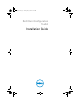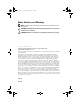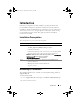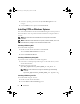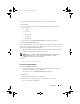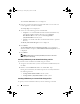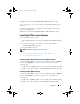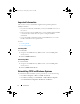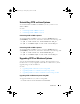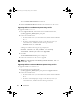Users Guide
8 Introduction
Important Information
The common scenarios for
Hardware Application Programming Interface
(HAPI) installation:
• If you have installed only CCTK
CLI, you must install HAPI version 7.0 on
the system.
• If the system does not have HAPI, when you run a CCTK command, HAPI
is automatically installed. After the option is configured, HAPI is
uninstalled.
• If you run CCTK commands frequently, install HAPI before you execute
CCTK commands for better performance.
See Also:
• Installing HAPI
• Uninstalling HAPI
Installing HAPI
To install HAPI:
1
Navigate to the HAPI directory (
\X86
in 32-bit system and
\X86_64
in
64-bit system).
2
Run the
HAPIInstall.bat
file.
Uninstalling HAPI
To uninstall HAPI:
1
Navigate to the HAPI directory (
\X86
in 32-bit system and
\X86_64
in
64-bit system).
2
Run the
HAPIUninstall.bat
file.
Uninstalling CCTK on Windows Systems
To uninstall CCTK on Windows systems, perform any one of the following:
•Click
Start
Programs
Dell
CCTK
Uninstall
.
•Click
Start
Settings
Control Panel
Add or Remove Programs
.
Select
Dell Client Configuration Toolkit
and click
Remove
.
cctk_ig.book Page 8 Tuesday, May 8, 2012 11:44 AM