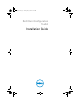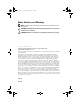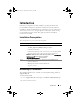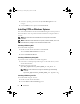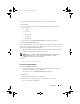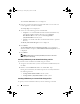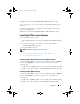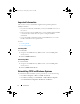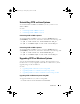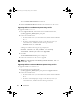Users Guide
6 Introduction
The
Customer Information
screen is displayed.
4
Enter the customer information, click the radio button to select the user
for the application, and then click
Next
.
The
Setup Type
screen is displayed.
5
Select one of the following options and click
Next
:
•
Complete
— To install CCTK CLI and GUI in the default directory.
The default CCTK installation directories are:
C:\Program
Files\Dell\CCTK
for 32-bit system and
C:\Program Files
(x86)\Dell\CCTK
for 64-bit system.
•
Custom
— To install either CLI or both CLI and GUI in a specified
directory.
The
Ready to Install the Program
screen is displayed.
6
Click
Install
.
The
Installing Dell Client Configuration Toolkit
screen is displayed.
When installation completes, the
InstallShield Wizard
Completed
screen
is displayed.
7
Click
Finish
.
NOTE: If CCTK GUI is successfully installed, the shortcut for the GUI is
displayed on the desktop.
Installing CCTK Silently in the Default Folder Using .msi File
To perform a silent installation of CCTK using the .msi file:
1
Navigate to the folder where you have extracted the CCTK installer, from
the DUP.
2
Run the command
msiexec.exe /i cctk.msi /qn
During silent installation, the CCTK components are silently installed in
the following locations:
•
C:\Program Files\Dell\CCTK
for 32-bit systems
•
C:\Program Files (x86)\Dell\CCTK
for 64-bit systems
Installing CCTK Silently in a Custom Folder Using msi File
To specify a custom installation directory run the following command:
cctk_ig.book Page 6 Tuesday, May 8, 2012 11:44 AM