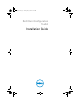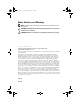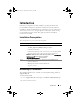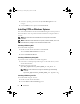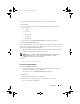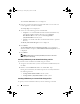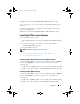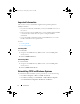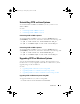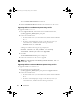Users Guide
Introduction 5
3
Specify a folder location where you want to extract the installer.
4
Click
OK
.
5
To view the extracted files, click
View Folder
.
The folder contains the
following files:
•cctk.msi
•mup.xml
•package.xml
•cctk_ig.pdf
• Readme.txt
6
To launch the CCTK
InstallShield Wizard
, double-click
cctk.msi
.
7
Run the
InstallShield Wizard
.
After you install CCTK, you can use the GUI or the CLI to configure the Dell
client systems. For more details on configuring the systems, see the following
documents at support.dell.com/manuals:
•
Dell Client Configuration Toolkit Command Line Interface Reference Guide
•
Dell Client Configuration Toolkit User’s Guide
NOTE: CCTK can run only on a Dell system. It generates the following error on a
non-Dell system:
This is not a Dell machine. CCTK
supports only Dell machines
.
See Also:
• Running the InstallShield Wizard
Running the InstallShield Wizard
To run the
InstallShield Wizard
:
1
From the folder where you extracted the
cctk.msi
file, double-click the file,
or double-click the DUP and click
Install
.
The welcome screen of
InstallShield Wizard
is displayed.
2
Click
Next
.
The
License Agreement
screen is displayed.
3
Read the license agreement, click the radio button to accept the
agreement, and then click
Next.
cctk_ig.book Page 5 Tuesday, May 8, 2012 11:44 AM