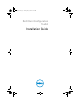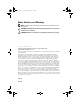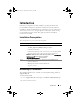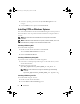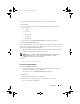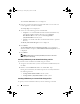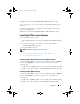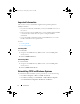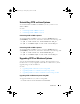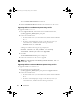Users Guide
4 Introduction
3
Select the operating system and select
Systems Management
as the
category.
4
Select
CCTK
from the options and click
Download
.
Installing CCTK on Windows Systems
You can install CCTK from the downloaded DUP using the GUI or perform a
silent installation. You can perform both the installations using the DUP or
.msi file.
NOTE: Microsoft .NET must be installed on the client system for CCTK GUI
installation.
NOTE: On Windows Vista and Windows 7 systems, if UAC is enabled, even a user
with administrator privileges cannot install CCTK in silent mode.
Installing CCTK Using DUP
To install CCTK using DUP:
1
Double-click the downloaded DUP and click
Install.
The CCTK
InstallShield Wizard
is launched.
2
Run the
InstallShield Wizard
.
Installing CCTK Silently Using DUP
To perform a silent installation of CCTK using DUP:
1
Launch the command prompt and navigate to the folder where you have
downloaded the DUP.
2
Run the following command:
Sys-Man_Application_H1TD3_WN32_2.1.0_Arev /s
NOTE: For more information on using the commands, type the following
command:
Sys-Man_Application_H1TD3_WN32_2.1.0_Arev /h.
Installing CCTK Using .msi File
To install CCTK using the .msi file:
1
Double-click the downloaded DUP.
2
Click the
Extract without Installing
option.
cctk_ig.book Page 4 Tuesday, May 8, 2012 11:44 AM