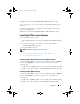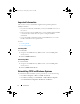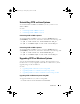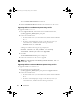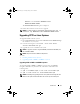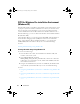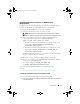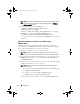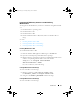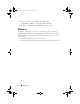Users Guide
Introduction 15
Integrating CCTK Directory Structure to an ISO file Using
Windows PE 3.1
To integrate the CCTK directory structure to an ISO file using Windows PE
3.1:
1
Install Windows 7 operating system.
2
Install Windows 7 SP1.
3
Install Windows 7 AIK.
4
Download Windows PE 3.1 AIK, install, and create Windows PE 3.1
image.
See Also:
• Installing Windows PE 3.1 AIK
• Creating Windows PE 3.1 64-bit Image
• Creating Windows PE 3.1 32-bit Image
Installing
Windows PE 3.1 AIK
To install Windows PE 3.1 AIK:
1
Burn the Windows AIK supplement ISO image to a DVD-ROM.
2
Open the command prompt with administrator privileges.
3
Run the following command to replace the installed Windows PE 3.0 files
with the corresponding Windows PE 3.1 files from the ISO:
xcopy E:\ "C:\Program Files\Windows
AIK\Tools\PETools" /ERDY
E:\ is the root directory of the ISO image.
Creating Windows PE 3.1 64-bit Image
To create Win PE 3.1 64-bit image:
1
Run the command —
cctk_x86_64_WinPE_3.bat
C:\WinPE3.1_64bit C:\Progra~2\Dell\CCTK
2
Navigate to
C:\WinPE3.1_64bit\WIM
and burn the image.
Creating Windows PE 3.1 32-bit Image
To create Win PE 3.1 64-bit image:
cctk_ig.book Page 15 Tuesday, May 8, 2012 11:44 AM