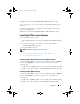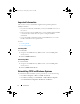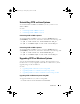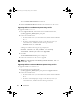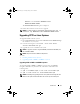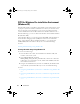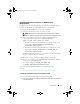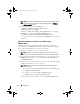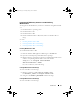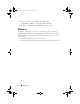Users Guide
14 Introduction
NOTE: To prepare a bootable image for a 64-bit supported system, from the
command prompt, navigate to the <AIK_installation_directory>\Windows
AIK\Tools\amd64 directory.
2
Run the following command:
oscdimg –n
–b<path_of_wim_file>\etfsboot.com
<path_of_wim_file>\ISO
<path_of_wim_file\image_file_name.iso>.
For example,
oscdimg –n –bc:\winPE_x86\etfsboot.com
c:\winPE_x86\ISO c:\winPE_x86\WinPE2.0.iso
.
This command creates a bootable ISO image,
WinPE2.0.iso
, in the WIM
file directory.
Integrating CCTK Directory Structure to an ISO File Using
Windows PE 3.0
CCTK provides the cctk_x86_winpe_3.bat and cctk_x86_64_winpe_3.bat
scripts to integrate CCTK, HAPI, and related Dell drivers to the ISO image.
To integrate the CCTK directory structure to an ISO file:
1
Navigate to the directory where the script is located.
NOTE: By default, the script for 32-bit system is located in the cctk\X86
directory. The script for 64-bit system is located in the cctk\X86_64 directory.
2
If you have installed AIK in a non-default directory, open the script, set the
AIKTOOLS
path, and save the file. For example,
Set AIKTOOLS=
C:\WINAIK\Tools
.
3
Run the script with, the path where you want to create the ISO file and the
CCTK installation directory as two arguments.
NOTE: Make sure that the directory specified for the ISO image is not an
existing directory.
• For a 32-bit system,
cctk_x86_WinPE_3.bat C:\winPE_x86
C:\Progra~1\Dell\CCTK
.
• For a 64-bit system,
cctk_x86_64_WinPE_3.bat
C:\winPE_x86 C:\Progra~2\Dell\CCTK
The ISO image and the WIM file is created in
winPE_x86
\
WIM
folder.
cctk_ig.book Page 14 Tuesday, May 8, 2012 11:44 AM