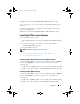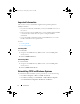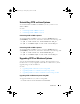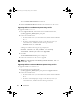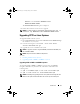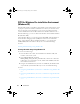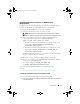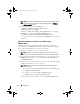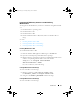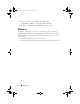Users Guide
Introduction 13
Integrating CCTK Directory Structure in a WIM File Using
Windows PE 2.0
CCTK provides the
cctk_x86_winpe.bat
and cctk_x86_64_winpe.bat
scripts to
integrate CCTK, HAPI, and related Dell drivers into the WIM file.
To integrate the CCTK directory structure in a WIM file:
1
Navigate to the directory where the script is located.
NOTE: By default, the script for 32-bit system is located in the cctk\X86
directory. The script for 64-bit system is located in the cctk\X86_64 directory.
2
Run the appropriate script with the .wim file and CCTK directory
locations entered as two arguments:
cctk_winpe.bat
<path_of_wim_file> <path_of_cctk>
• If CCTK is installed on the default directory, run the 32-bit system
script:
cctk_x86_winpe.bat C:\winPE_x86
C:\Progra~1\Dell\CCTK
• If CCTK is installed on the default directory, run the 64-bit system
script:
cctk_x86_64_winpe.bat C:\winPE_x86_64
C:\Progra~2\Dell\CCTK
A
.wim
file-
winpe.wim
, and the files required to create the bootable ISO
image are created in the same location.
3
Rename the
<path_of_wim_file>
\winpe.wim
file as
boot.wim
.
4
Overwrite the
<path_of_wim_file>
\ISO\sources\boot.wim
file with the
<path_of_wim_file>
\boot.wim
file.
For example,
copy c:\winPE_x86\boot.wim
c:\winPE_x86\ISO\sources\boot.wim
5
Create a bootable Windows PE image using Windows AIK.
See Also:
• Creating a Bootable Windows PE image Using Windows AIK
Creating a Bootable Windows PE image Using Windows AIK
To
create a bootable Windows PE image using Windows AIK:
1
Click
Start
Programs
Microsoft Windows AIK
Windows PE Tools
Command Prompt
.
cctk_ig.book Page 13 Tuesday, May 8, 2012 11:44 AM