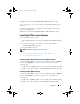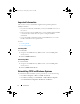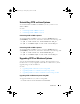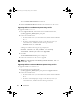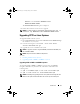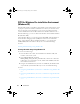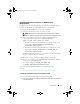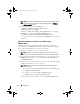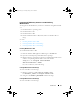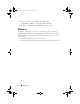Users Guide
Introduction 11
msiexec /i cctk.msi REINSTALL=ALL
REINSTALLMODE=VOMUS
The
InstallShield Wizard
dialog box is displayed.
3
Follow the instructions on the screen to upgrade.
NOTE: For a silent upgrade, run the following command: msiexec.exe /i
cctk.msi /qn REINSTALL=ALL REINSTALLMODE=vomus
Upgrading CCTK on Linux Systems
To upgrade CCTK on Linux systems:
1
From
support.dell.com
, download the
cctk-linux-version-buildnum.tar.gz
file and save it on your system.
2
Untar the file using the command
tar -zxvf cctk-linux-
version-buildnum.tar.gz
3
Upgrade the version of CCTK on the system.
NOTE: To upgrade to CCTK 2.1 using 64-bit RPMS, uninstall the 32-bit RPMs, and
then install 64-bit RPMs.
NOTE: The ipmi and omilcore RPMs are deprecated.
See Also:
• Installing CCTK on Linux Systems
• Upgrading CCTK on RHEL 6 and RHEL 5 Systems
Upgrading CCTK on RHEL 6 and RHEL 5 Systems
To upgrade CCTK on RHEL 6 or RHEL 5 systems using 32-bit RPMs,
navigate to lx32 directory, untar the file, and run the commands in the
following order:
1 rpm -U srvadmin-hapi-7.0.0-4.19.1.el6.i386.rpm
2 rpm -U cctk-linux-2.1.0-buildnum.i386.rpm
NOTE: Uninstalling and upgrading CCTK on Linux systems leaves empty files and
folders on the system. The files and folders do not have any functional impact.
cctk_ig.book Page 11 Tuesday, May 8, 2012 11:44 AM