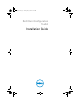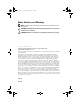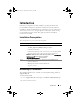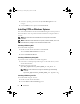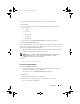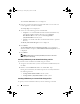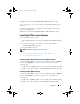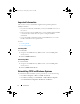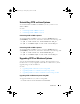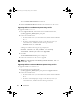Users Guide
10 Introduction
The CCTK
InstallShield Wizard
is launched.
2
Run the
InstallShield Wizard
and follow the instructions on the screen.
Upgrading CCTK 1.2.1 on Windows Systems Using .msi File
To upgrade CCTK 1.2.1 to 2.1:
1
From
support.dell.com
, download the latest CCTK installation file,
Sys-Man_Application_H1TD3_WN32_2.1.0_Arev
.
2
Extract the installation file.
• From the folder where you extracted the file, double-click the
cctk.msi
file, or
• From the command prompt, navigate to the directory where you
extracted the file, and then run the following command:
msiexec.exe /i cctk.msi
A dialog box with the following message is displayed:
Another version of the product is already
installed. Would you like to upgrade?
3
Click
Yes
.
The
InstallShield Wizard
dialog box is displayed.
4
Follow the instructions on the screen to upgrade.
NOTE: For a silent upgrade, run the following command: msiexec.exe /i
cctk.msi /qn.
Upgrading CCTK 2.0.1 and 2.0 on Windows Systems Using .msi File
To upgrade CCTK 2.0.1 and 2.0 to 2.1:
1
Download the latest installation file,
Sys-Man_Application_H1TD3_WN32_2.1.0_Arev
from
support.dell.com
.
2
Extract the installation file.
• From the folder where you extracted the file, double-click the
cctk.msi
file or
• From the command prompt, navigate to the directory where you
extracted the file, and then run the following command:
cctk_ig.book Page 10 Tuesday, May 8, 2012 11:44 AM