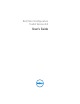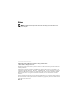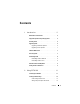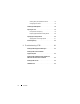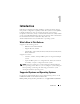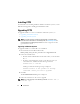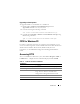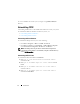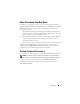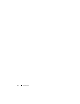Users Guide
Introduction 7
Upgrading on Linux Systems
To upgrade CCTK 1.2.1 and CCTK 1.1 to CCTK 2.0:
1
Download the
cctk-linux-version-buildnum.tar.gz
file from
support.dell.com
and save it on your system.
2
Untar the file using the following command:
tar -zxvf cctk-linux-version-buildnum.tar.gz
3
Upgrade the CCTK RPM,
cctk-linux-version-buildnum
.
i386.rpm
, using
the following command:
rpm -U cctk-linux-version-buildnum.i386.rpm
CCTK for Windows PE
For client systems that do not have an operating system installed, you can
create a bootable image that contains CCTK to run the CCTK commands on
Windows Pre-installation Environment (Windows PE). For more
information, see the
Dell Client Configuration Toolkit Quick Installation
Guide.
Accessing CCTK
To access CCTK from a Windows system, click Start ProgramsDell
CCTK. Table 1-1 displays the files and folders displayed under CCTK.
Table 1-1. CCTK Files and Folders on Windows
Files/Folders Description
CCTK Command Prompt Allows access to the CCTK command prompt.
CCTK Configuration Wizard Allows access to the CCTK GUI.
CCTK WINPE Allows access to the winpe scripts to create a bootable
image. For more details, see the Dell Client
Configuration Toolkit Quick Installation Guide.
Uninstall Uninstalls CCTK.
User’s Guide Online Provides access to the CCTK online documentation.