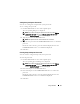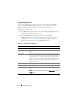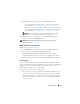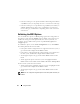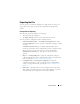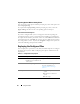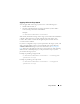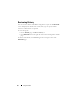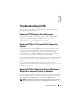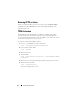Users Guide
Using CCTK GUI 21
Applying SCE on the Target System
You can apply SCE on the target system in one of the following ways:
• Double-click the SCE, or
• From the command prompt, navigate to the directory where SCE is
located, and type
the name of the SCE file.
Example:
C:\Windows\CCTK\SCE>"<filename>"
SCE silently installs the settings on the target system. When the installation
completes, SCE generates a text file with the same name at the same
location. The text file contains all the applied options and the status of
execution for the SCE file.
If you have configured a setup or system password on the target system, and
while exporting SCE if you have not provided the same password in the
Validation Password dialog box (for more information, see
Exporting the
File
), SCE cannot be applied on the target system. However, while applying
SCE from the command prompt, you can provide the setup or system
password of the target system.
Example of providing setup password:
C:\Windows\CCTK\SCE>"<filename>" --valsetuppwd=
<password string>
Example of providing system password:
C:\Windows\CCTK\SCE>"<filename>" --valsyspwd=
<password string>