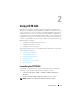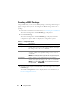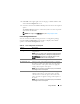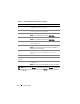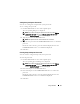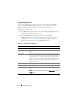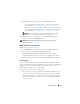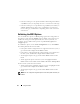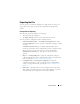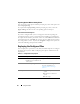Users Guide
Using CCTK GUI 17
3
Click
Edit
on the upper-right corner of the
Boot Order
screen.
– For multi-platform file, add devices to configure a boot order. For
more information, see Adding a New Device to the Boot Order.
– For the current system file and a saved file, you can edit the existing
boot order (if present) or add devices to configure a boot order. For
more information, see Adding a New Device to the Boot Order.
NOTE: Y
ou can use the arrow buttons at the bottom of the
Boot
Order
screen to change the boot order of the devices.
4
Click
Save
to save the configuration, or click
Cancel
to discard the
changes and close the
Boot Order
screen.
NOTE: The multi-platform file supports only legacy boot order. For more
information, see
Boot Order Type.
Adding a New Device to the Boot Order
To add a device to the boot order:
1
Click
Add Device
on the upper-left corner of the
Boot Order
screen.
2
Select the device from the
Device Type
drop-down list.
The
Shortform
,
Description
, and
Status
fields are automatically
populated. By default, the status
of the device is displayed as enabled.
3
Select an instance for the device from the
Device Instance
drop-down list.
Boot Order Type
The boot order type displays the type of the loaded configuration. The two
types of boot orders are legacy and UEFI. If a current system file is loaded, it
displays the currently active boot order type. If a saved file is loaded, it
displays the boot order type saved in the file.
The common scenarios for boot order type are:
• If boot order type is not specified in the file and if any UEFI devices are
present in the system, the system displays the boot order type as UEFI.
• If the boot order type is not specified in the file and if any legacy devices
(other than hdd) are present in the system, the system displays the boot
order type as legacy.