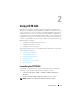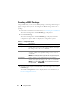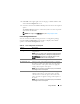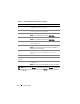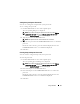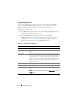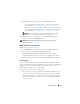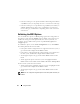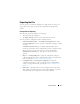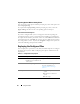Users Guide
16 Using CCTK GUI
Configuring Boot Order
You can configure the boot order of a client system using the bootorder
option of the Boot Management category. You can add, remove, enable,
disable, or change the boot order of legacy and UEFI boot items.
To configure the boot order:
1
Click
Edit
on the upper-right corner of the
Create Configuration
screen
or double-click the table on the screen.
2
Click
View/Change
in the
Value to set
column of
bootorder
.
The
Boot Order
screen is displayed with the boot order type (for more
information, see Boot Order Type) and boot order options. Table 2-3
displays the available options on the
Boot Order
screen.
Table 2-3. Boot Order Screen Options
Options Description
Device Type
Displays the type of device.
Device Instance
Displays a unique number to identify the device on the
system.
Shortform
Displays the short form of the device. If the system has many
devices of the similar device type, the short form of the device
is displayed with a .<number> notation. For example, if the
system has an internal HDD, eSATA HDD, and eSATA Dock
HDD, the short forms will be displayed as hdd.1, hdd.2, and
hdd.3 respectively.
Description Displays a short description for the device.
Status
Displays if the device is enabled or disabled.
Delete Removes the device from the boot order. Click X to remove a
device.
NOTE: You can view this option only if the Boot Order screen is
in Edit mode.