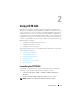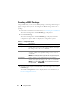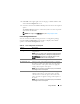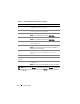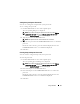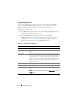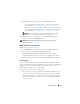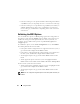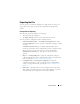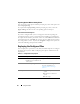Users Guide
Using CCTK GUI 15
Setting Setup and System Passwords
You can set or change the setup and the system passwords.
To set or change the password:
1
Click the
Valu e to Set
text box of the required option.
The corresponding dialog box is displayed.
NOTE: If you want to display the password as clear text, select Display
password in clear text check box. If Display password in clear text is
selected, Confirm Password text box is not displayed.
2
Type the password in the
Password
textbox.
NOTE: The password must contain minimum four characters.
3
Type the same password in the
Confirm Password
textbox to confirm the
password.
If both the entries match, a green check mark is displayed next to the
Confirm Password
text box or a red
X
mark is displayed.
4
Click
Save
.
Clearing Setup and System Passwords
You can clear the configured setup and system passwords.
To clear the passwords:
1
Click the
Valu e to Set
text box of the required option.
The corresponding password dialog box is displayed.
NOTE: If you want to display the password as clear text, select Display
password in clear text check box. If Display password in clear text is
selected, Confirm Password text box is not displayed.
2
Enter a blank space in the
Password
textbox.
3
Enter a blank space in the
Confirm Password
textbox to confirm the
password.
If both the entries match, a green check mark is displayed next to the
Confirm Password
text box or a red
X
mark is displayed.
4
Click
Save
.