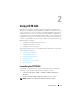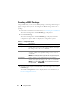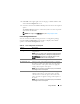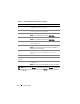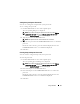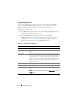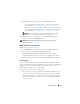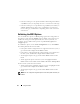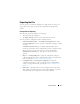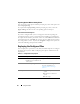Users Guide
14 Using CCTK GUI
NOTE: When you click Change to load a new configuration, Dismiss is displayed on
the top right corner of the screen. You can click Dismiss to return to the previous
configuration.
Va li d a te
Click to validate the loaded configuration against the
configuration of the host system.
Search
Type the text to search in this text box. The first occurrence
of the text in the table is highlighted.
Category Click to view the categories of CCTK options.
NOTE: You can view this option only in Basic View.
Name Displays the name of the option in Basic View.
NOTE: You can view this option only in Basic View.
Val ue to se t Displays the value of the option. You can configure the
values in Edit mode.
Present Value Displays the current value of the option.
NOTE: You can view this option only if you have loaded the
settings of the current system.
Apply settings Select the check box to apply the option. By default, all the
options having a value in the Value to set column are
selected.
Description Displays a short description for the option.
Command Line
Options
Displays the command line options in Advanced View.
Status Displays the status of the options in the loaded
configuration.
NOTE: The status column is displayed only when you validate.
Table 2-2. Create Configuration Screen Options
(continued)
Options Description