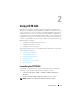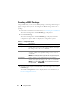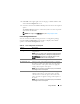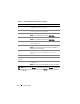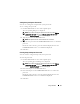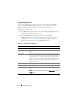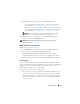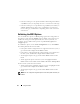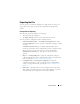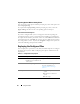Users Guide
Using CCTK GUI 13
4
Click
Edit
on the upper-right corner of the page or double-click the table
on the
Create Configuration
screen.
5
Select the value from the
Val ue to Set
drop-down list box for the required
option.
The
Apply Settings
check box is selected. If you do not want to export the
option, clear the check box.
NOTE: To configure the bootorder option, see
Configuring Boot Order
.
Create Configuration Screen
You can customize the BIOS settings and create a configuration package
using the Create Configuration screen. Table 2-2 displays the available
options on the Create Configuration screen.
Table 2-2. Create Configuration Screen Options
Options Description
Change Click to change the selected configuration and load a new
configuration.
NOTE: If you try to load a new configuration without exporting
the configured BIOS options, a dialog box is displayed. Click
Discard Changes to discard the configured values or click
Cancel to continue with the same configuration.
Edit Click to edit the loaded configuration.
To Advanced view
Click to view the configuration details such as command
line options, possible values that can be set for the option,
current value value of the option, check box to apply the
settings, and description of the option.
NOTE: You can view the current value only if you have loaded
the settings of the current system.
To Basic view
Click to view the configuration details such as category to
which the option belongs, name of the option, possible
values that can be set for the option, current value of the
option, check box to apply the settings, and description of
the option.
NOTE: You can view the current value only if you have loaded
the settings of the current system.