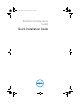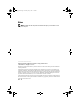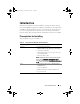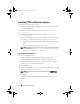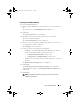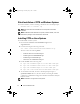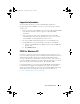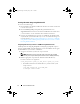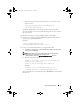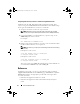Setup Guide
Quick Installation Guide 9
• If CCTK is installed on the default directory, run the 64-bit system
script as follows:
cctk_x86_64_winpe.bat C:\winPE_x86_64
C:\Progra~2\Dell\CCTK
A
.wim
file,
winpe.wim
, is created in the location that you provided.
The files required to create the bootable ISO image file are also created in
the same location.
3
Rename the
<path_of_wim_file>
\winpe.wim
file as
boot.wim
.
4
Overwrite the
<path_of_wim_file>
\ISO\sources\boot.wim
file with the
<path_of_wim_file>
\boot.wim
file.
Example:
copy c:\winPE_x86\boot.wim
c:\winPE_x86\ISO\sources\boot.wim
5
Create a bootable Windows PE image using Windows AIK.
a
Click
Start
Programs
Microsoft Windows AIK
Windows PE
Tools Command Prompt
.
NOTE: If you want to prepare a bootable image for a 64-bit supported
system, from the command prompt, navigate to the
<AIK_installation_directory>\Windows AIK\Tools\amd64 directory.
b
Run the following command:
oscdimg –n –b<path_of_wim_file>\etfsboot.com
<path_of_wim_file>\ISO
<path_of_wim_file\image_file_name.iso>
Example:
oscdimg –n –bc:\winPE_x86\etfsboot.com
c:\winPE_x86\ISO c:\winPE_x86\WinPE2.0.iso
This command creates a bootable ISO image,
WinPE2.0.iso,
in the WIM
file directory.
cctk_qig.book Page 9 Thursday, May 5, 2011 5:26 PM