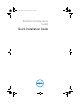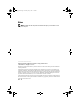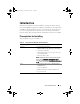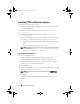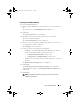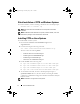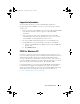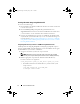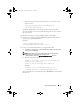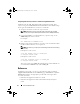Setup Guide
8 Quick Installation Guide
Creating a Bootable Image using Windows PE
To create a bootable image:
1
Download Microsoft Windows AIK from the Microsoft website and install
it on the client system.
2
Download
DELL_CCTK_version_Xrev/Arev_releaseid.exe
file
from
support.dell.com
and extract it. Double-click
cctk.msi
in the folder where
you extracted the
.
exe file
and follow the installation instructions.
3
Integrate the CCTK directory structure to a WIM file (For Windows PE
2.0) or ISO file (for Windows PE 3.0) to create a bootable ISO image. For
more information, see Integrating CCTK directory structure in a WIM file
using Windows PE 2.0 or Integrating CCTK directory structure to an ISO
file using Windows PE 3.0
Integrating CCTK directory structure in a WIM file using Windows PE 2.0
CCTK provides the
cctk_x86_winpe.bat
and cctk_x86_64_winpe.bat
scripts to
integrate CCTK, HAPI, and related Dell drivers into the WIM file.
To integrate
the CCTK directory structure in a WIM file:
1
Navigate to the directory where the script is located.
NOTE: By default, the script for 32-bit system is located in the cctk\X86
directory. The script for 64-bit system is located in the cctk\X86_64 directory.
2
Run the appropriate script with the
.wim
file and CCTK directory
locations entered as two arguments:
cctk_winpe.bat <path_of_wim_file> <path_of_cctk>
• If CCTK is installed on the default directory, run the 32-bit system
script as follows:
cctk_x86_winpe.bat C:\winPE_x86
C:\Progra~1\Dell\CCTK
cctk_qig.book Page 8 Thursday, May 5, 2011 5:26 PM