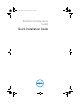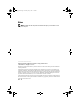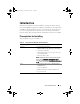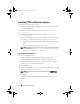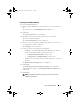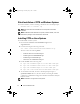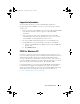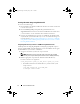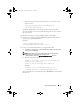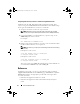Setup Guide
6 Quick Installation Guide
Silent Installation of CCTK on Windows Systems
For silent installation, run the following command at the command prompt:
msiexec.exe /i cctk.msi /qn
NOTE: Microsoft .NET must be installed on the client system for CCTK GUI
installation.
NOTE: On Windows Vista and Windows 7 systems, if UAC is enabled, a user with
administrator privileges cannot install CCTK in silent mode.
Installing CCTK on Linux Systems
To install CCTK on Linux systems:
1
Download the
cctk-linux-version-buildnum.tar.gz
file from
support.dell.com
.
2
Untar the file using the following command:
tar -zxvf cctk-linux-version-buildnum.tar.gz
The file contains the following RPMs:
–
srvadmin-omilcore-6.0.1-800.i386.rpm
–
srvadmin-ipmi-6.0.1-800.DUP.i386.rpm
–
srvadmin-hapi-6.0.1-800.i386.rpm
– cctk-linux-version-buildnum.i386.rpm
3
Install the RPMs in the following order:
a rpm –ivh srvadmin-ipmi-6.0.1-800.DUP.i386.rpm
b rpm –ivh srvadmin-omilcore-6.0.1-800.i386.rpm
c rpm –ivh srvadmin-hapi-6.0.1-800.i386.rpm
d rpm –ivh cctk-linux-version-buildnum.i386.rpm
4
To run CCTK commands, from the command prompt navigate to
/opt/dell/toolkit/bin
directory. For more details on running the CCTK
commands, see
Dell Client Configuration Toolkit Command Line Interface
Reference Guide
.
NOTE: CCTK GUI is not supported on Linux systems.
cctk_qig.book Page 6 Thursday, May 5, 2011 5:26 PM