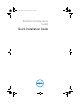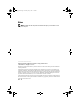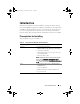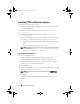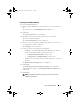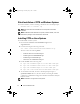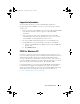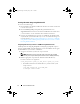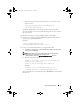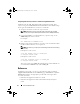Setup Guide
Quick Installation Guide 5
Running the InstallShield Wizard
To run the InstallShield Wizard:
1
Double-click the
cctk.msi
file from the folder where you extracted the .exe
file.
The welcome screen of
InstallShield Wizard
is displayed.
2
Click
Next
.
The
License Agreement
screen is displayed.
3
Read the license agreement, click the radio button to accept the
agreement, and then click
Next.
The
Customer Information
screen is displayed.
4
Enter the customer information, click the radio button to select the user
for the application, and then click Next.
The
Setup Type
screen is displayed.
5
Select one of the following options and click
Next
:
–
Complete
— To install CCTK CLI and CCTK GUI in the default
directory. The default CCTK installation directories are:
•
C:\Program Files\Dell\CCTK
for 32-bit system
•
C:\Program Files (x86)\Dell\CCTK
for 64-bit system
–
Custom
— To install either CLI or both CLI and GUI in a specified
directory.
The
Ready to Install the Program
screen is displayed.
6
Click
Install
.
The
Installing Dell Client Configuration Toolkit
screen is displayed.
When installation completes, the
InstallShield Wizard
Completed
screen
is displayed.
7
Click
Finish
.
NOTE: If CCTK GUI is installed successfully, the shortcut for the GUI is
displayed on the desktop.
cctk_qig.book Page 5 Thursday, May 5, 2011 5:26 PM