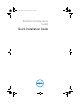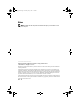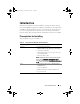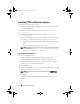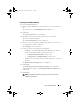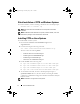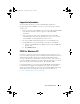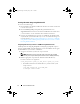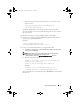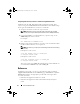Setup Guide
4 Quick Installation Guide
Installing CCTK on Windows Systems
To install CCTK on Windows systems:
1
Download
DELL_CCTK_version_Xrev/Arev_releaseid.exe
installation file
from
support.dell.com
.
2
Extract the installation file. For more information, see Extracting the
Installation File.
3
Run the InstallShield wizard. For more information, see Running the
InstallShield Wizard.
4
After you install CCTK, you can use the GUI or the CLI to configure the
Dell client systems. For more details on configuring the systems, see:
– Dell Client Configuration Toolkit Command Line Interface Reference
Guide
–
Dell Client Configuration Toolkit User’s Guide
NOTE: CCTK can run only on a Dell system. It generates the following error on
a non-Dell system: This is not a Dell machine. CCTK
supports only Dell machines
.
Extracting the Installation File
To extract the installation file:
1
Double-click
DELL_CCTK_version_Xrev/Arev_releaseid.exe
file.
The
Systems Management
dialog box is displayed, which contains
information about the software version, supported systems, supported
operating systems, and supported languages.
2
Click
Continue
.
3
Specify the folder where you want to unzip the installation file, click
OK
,
and follow the instructions on the screen.
NOTE: By default, the installation file is extracted to the C:\Dell\Drivers
directory.
4
Click
OK
.
The
Readme.txt
file and the folder to which the files are extracted are
displayed.
cctk_qig.book Page 4 Thursday, May 5, 2011 5:26 PM