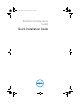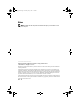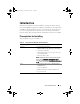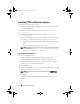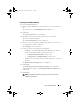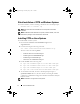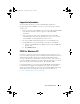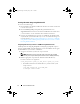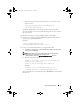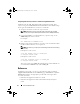Setup Guide
10 Quick Installation Guide
Integrating CCTK directory structure to an ISO file using Windows PE 3.0
CCTK provides the cctk_x86_winpe_3.bat and cctk_x86_64_winpe_3.bat
scripts to integrate CCTK, HAPI, and related Dell drivers into the ISO image.
To integrate the CCTK directory structure to an ISO file:
1
Navigate to the directory where the script is located.
NOTE: By default, the script for 32-bit system is located in the cctk\X86
directory. The script for 64-bit system is located in the cctk\X86_64 directory.
2
If you installed AIK in a non-default directory, open the script, set the
AIKTOOLS
path, and save the file.
For example:
Set AIKTOOLS=C:\WINAIK\Tools
3
Run the script with the path where you want to create the ISO file and the
CCTK installation directory as two arguments.
NOTE: The directory you specify for the ISO image should not be an existing
directory.
Example for a 32-bit system:
cctk_x86_WinPE_3.bat C:\winPE_x86
C:\Progra~1\Dell\CCTK
Example for a 64-bit system:
cctk_x86_64_WinPE_3.bat C:\winPE_x86
C:\Progra~2\Dell\CCTK
This creates a directory,
winPE_x86
. The ISO image and the WIM file are
created inside the
WIM
directory under
winPE_x86
.
Reference
In addition to this guide, you can access the following guides available at
support.dell.com/manuals. On the Manuals page, click Software Systems
Management. Click on the appropriate product link on the right-side to
access the documents.
• Dell Client Configuration Toolkit User’s Guide
• Dell Client Configuration Toolkit Command Line Interface Reference
Guide
cctk_qig.book Page 10 Thursday, May 5, 2011 5:26 PM