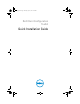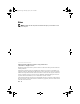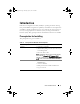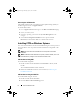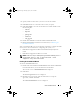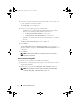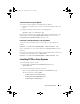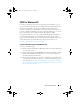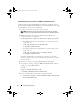Setup Guide
Quick Installation Guide 7
Silent Installation Using the .MSI File
To perform a silent installation of CCTK using the .msi file:
1
Navigate to the folder where you have extracted the CCTK installer from
DUP.
2
Run the following command at the command prompt:
msiexec.exe /i cctk.msi /qn
During silent installation,
the CCTK components are installed silently in the
default folder location
C:\Program Files\Dell\CCTK
for 32-bit systems or
C:\Program Files (x86)\Dell\CCTK
for 64-bit systems.
Performing a Custom Installation in the Silent Mode
To specify a custom installation directory, modify the command line as
follows:
msiexec /i cctk.msi INSTALLDIR= <destination> /qn
where <destination> is the custom directory and INSTALLDIR must be in
uppercase.
For example, the following command line installs CCTK with all components
in silent mode under the directory c:\destination:
msiexec /i cctk.msi INSTALLDIR=c:\destination /qn
Installing CCTK on Linux Systems
To install CCTK on Linux systems:
1
Download the
cctk-linux-version-buildnum.tar.gz
file from
support.dell.com
.
2
Untar the file using the following command:
tar -zxvf cctk-linux-version-buildnum.tar.gz
The file contains the following RPMs:
–
srvadmin-omilcore-6.0.1-800.i386.rpm
–
srvadmin-ipmi-6.0.1-800.DUP.i386.rpm
–
srvadmin-hapi-6.0.1-800.i386.rpm
cctk_qig.book Page 7 Monday, July 25, 2011 3:00 PM