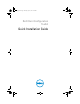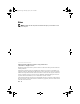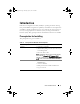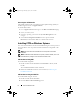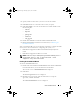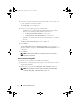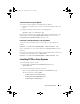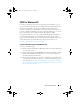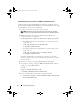Setup Guide
6 Quick Installation Guide
4
Enter the customer information, click the radio button to select the user
for the application, and then click Next.
The
Setup Type
screen is displayed.
5
Select one of the following options and click
Next
:
–
Complete
— To install CCTK CLI and CCTK GUI in the default
directory. The default CCTK installation directories are:
•
C:\Program Files\Dell\CCTK
for 32-bit system
•
C:\Program Files (x86)\Dell\CCTK
for 64-bit system
–
Custom
— To install either CLI or both CLI and GUI in a specified
directory.
The
Ready to Install the Program
screen is displayed.
6
Click
Install
.
The
Installing Dell Client Configuration Toolkit
screen is displayed.
When installation completes, the
InstallShield Wizard
Completed
screen
is displayed.
7
Click
Finish
.
NOTE: If CCTK GUI is installed successfully, the shortcut for the GUI is
displayed on the desktop.
Silent Installation Using DUP
To perform a silent installation of CCTK using the DUP:
1
Launch the command prompt and navigate to the folder where you have
downloaded the DUP.
2
Run the following command:
APP_WIN_<ReleaseID>.exe /s.
NOTE: For information on how to use the commands, type the following
command: APP_WIN_<ReleaseID>.exe /h.
cctk_qig.book Page 6 Monday, July 25, 2011 3:00 PM