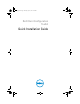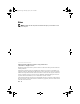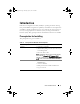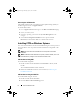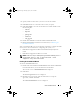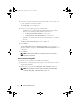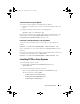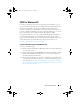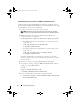Setup Guide
Quick Installation Guide 5
3
Specify a folder location where you want to extract the installer.
4
Click
OK
.
The files are extracted to the location you specify.
5
Click
View Folder
to view the extracted files. The folder should contain
the following files:
–cctk.msi
–mup.xml
–package.xml
– readme.txt
–cctk_qig.pdf
6
Double click
cctk.msi
to launch the CCTK installshield wizard.
7
Run the InstallShield wizard. For more information, see Running the
InstallShield Wizard.
After you install CCTK, you can use the GUI or the CLI to configure the Dell
client systems. For more details on configuring the systems, see:
•
Dell Client Configuration Toolkit Command Line Interface Reference
Guide
•
Dell Client Configuration Toolkit User’s Guide
NOTE: CCTK can run only on a Dell system. It generates the following error on a
non-Dell system:
This is not a Dell machine. CCTK
supports only Dell machines
.
Running the InstallShield Wizard
To run the InstallShield Wizard:
1
Double-click on the DUP and click
Install or
double-click the
cctk.msi
file
from the folder where you extracted the file from the DUP.
The welcome screen of
InstallShield Wizard
is displayed.
2
Click
Next
.
The
License Agreement
screen is displayed.
3
Read the license agreement, click the radio button to accept the
agreement, and then click
Next.
The
Customer Information
screen is displayed.
cctk_qig.book Page 5 Monday, July 25, 2011 3:00 PM