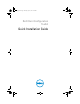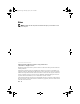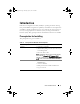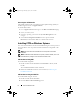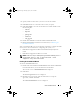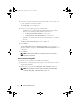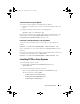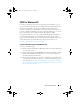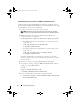Setup Guide
4 Quick Installation Guide
Accessing the CCTK Installer
The CCTK installation file is available as a Dell Update Package (DUP) on
the Dell support website at support.dell.com.
To download the DUP:
1
Go to
support.dell.com
and navigate to
the
Drivers and Download
page.
2
Select your client system.
3
Select the operating system and select
Systems Management
as the
category.
4
Select
Client Configuration Toolkit
from the options and click
Download
, to download the DUP to a suitable folder location.
Installing CCTK on Windows Systems
You can install CCTK from the downloaded DUP using the GUI or perform a
silent installation. You can perform both the installations using DUP or the
.msi file.
NOTE: Microsoft .NET must be installed on the client system for CCTK GUI
installation.
NOTE: On Windows Vista and Windows 7 systems, if UAC is enabled, even a user
with administrator privileges cannot install CCTK in silent mode.
GUI Installation Using DUP
To install CCTK using DUP:
1
Double click the downloaded DUP and click
Install
to directly install
CCTK.
The CCTK InstallShield wizard is launched.
2
Run the InstallShield wizard. For more information, see Running the
InstallShield Wizard.
GUI Installation Using the .MSI File
To install CCTK using the .msi file:
1
Double-click the downloaded DUP.
2
Click the
Extract without Installing
option.
cctk_qig.book Page 4 Monday, July 25, 2011 3:00 PM