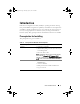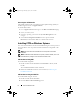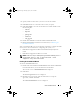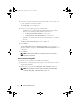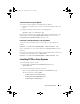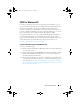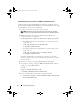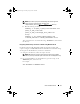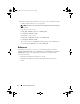Setup Guide
Quick Installation Guide 11
NOTE: If you want to prepare a bootable image for a 64-bit supported
system, from the command prompt, navigate to the
<AIK_installation_directory>\Windows AIK\Tools\amd64 directory.
b
Run the following command:
oscdimg –n –b<path_of_wim_file>\etfsboot.com
<path_of_wim_file>\ISO
<path_of_wim_file\image_file_name.iso>
Example:
oscdimg –n –bc:\winPE_x86\etfsboot.com
c:\winPE_x86\ISO c:\winPE_x86\WinPE2.0.iso
This command creates a bootable ISO image,
WinPE2.0.iso,
in the WIM
file directory.
Integrating CCTK directory structure to an ISO file using Windows PE 3.0
CCTK provides the cctk_x86_winpe_3.bat and cctk_x86_64_winpe_3.bat
scripts to integrate CCTK, HAPI, and related Dell drivers into the ISO image.
To integrate the CCTK directory structure to an ISO file:
1
Navigate to the directory where the script is located.
NOTE: By default, the script for 32-bit system is located in the cctk\X86
directory. The script for 64-bit system is located in the cctk\X86_64 directory.
2
If you installed AIK in a non-default directory, open the script, set the
AIKTOOLS
path, and save the file.
For example:
Set AIKTOOLS=C:\WINAIK\Tools
cctk_qig.book Page 11 Monday, July 25, 2011 3:00 PM