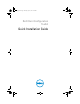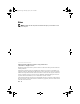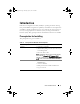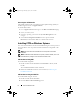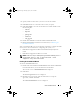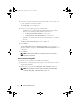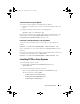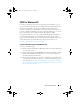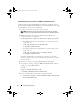Setup Guide
10 Quick Installation Guide
Integrating CCTK directory structure in a WIM file using Windows PE 2.0
CCTK provides the
cctk_x86_winpe.bat
and cctk_x86_64_winpe.bat
scripts to
integrate CCTK, HAPI, and related Dell drivers into the WIM file.
To integrate
the CCTK directory structure in a WIM file:
1
Navigate to the directory where the script is located.
NOTE: By default, the script for 32-bit system is located in the cctk\X86
directory. The script for 64-bit system is located in the cctk\X86_64 directory.
2
Run the appropriate script with the
.wim
file and CCTK directory
locations entered as two arguments:
cctk_winpe.bat <path_of_wim_file> <path_of_cctk>
• If CCTK is installed on the default directory, run the 32-bit system
script as follows:
cctk_x86_winpe.bat C:\winPE_x86
C:\Progra~1\Dell\CCTK
• If CCTK is installed on the default directory, run the 64-bit system
script as follows:
cctk_x86_64_winpe.bat C:\winPE_x86_64
C:\Progra~2\Dell\CCTK
A
.wim
file,
winpe.wim
, is created in the location that you provided.
The files required to create the bootable ISO image file are also created in
the same location.
3
Rename the
<path_of_wim_file>
\winpe.wim
file as
boot.wim
.
4
Overwrite the
<path_of_wim_file>
\ISO\sources\boot.wim
file with the
<path_of_wim_file>
\boot.wim
file.
Example:
copy c:\winPE_x86\boot.wim
c:\winPE_x86\ISO\sources\boot.wim
5
Create a bootable Windows PE image using Windows AIK.
a
Click
Start
Programs
Microsoft Windows AIK
Windows PE
Tools Command Prompt
.
cctk_qig.book Page 10 Monday, July 25, 2011 3:00 PM