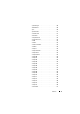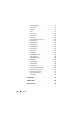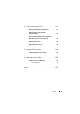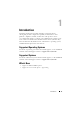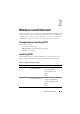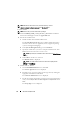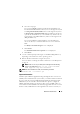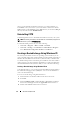Users Guide
20 Windows Install/Uninstall
want to run the CCTK commands frequently, it is recommended that you
install HAPI on the system before you execute CCTK commands. To
install
HAPI, navigate to the HAPI directory in
\X86
directory for 32-bit and \
X86_64
directory for 64-bit,
and run HAPIInstall.bat.
Uninstalling CCTK
Uninstalling CCTK removes all CCTK-related directories from your system.
NOTE: Uninstalling CCTK will not uninstall HAPI. To uninstall HAPI, navigate to the
HAPI directory and run HAPIUninstall.bat.
To uninstall CCTK, perform any one of the following:
•Click
Start
Programs
Dell
CCTK
Uninstall
.
•Click
Start
Settings
Control Panel
Add or Remove Programs
.
Select
Dell
Client Configuration Toolkit
and click
Remove
.
Creating a Bootable Image Using Windows PE
For client systems that do not have an operating system installed, you can
create a bootable image that contains CCTK to run the CCTK commands on
Windows Pre-installation Environment 2.0 (Windows PE) or Windows PE
3.0. Windows PE provides a standalone pre-installation environment that is
used to prepare a system for Windows installation. Use Microsoft Windows
Automated Installation Kit (Windows AIK) to create a Windows PE image.
Creating a Bootable Image Using Windows PE 2.0
Using Windows PE 2.0, you can integrate CCTK, HAPI, and related drivers
into a Windows Imaging Format (WIM) file. You can use the WIM file to
create a bootable ISO image.
To create a bootable image using Windows PE 2.0:
1
Download Microsoft Windows AIK from the Microsoft website.
2
Install AIK.
3
Download
DELL_CCTK_version_Xrev/Arev_releaseid.exe
installation
file
from the Dell Support website at
support.dell.com
and extract it.
4
Double-click
cctk.msi
and follow the instructions.