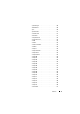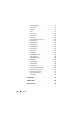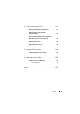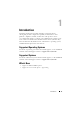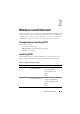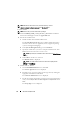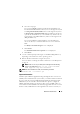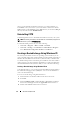Users Guide
18 Windows Install/Uninstall
NOTE: Besides the above directories, the CCTK directory contains
cctkerrorcodes.txt, cctkerrorcodes.xml, and Readme.txt files.
To install CCTK:
NOTE: Ensure that you have administrator privileges.
1
Download
DELL_CCTK_version_Xrev/Arev_releaseid.exe
installation
file from the Dell Support website at
support.dell.com
.
2
Extract the installation file.
a
Double-click the downloaded installation file.
The
Systems Management
dialog box is displayed with information
about the software version, supported systems, supported operating
systems, and supported languages.
b
In the
Systems Management
dialog box, click
Continue
.
c
Specify the folder where you want to unzip the installation file, click
OK
, and follow the instructions on the screen.
NOTE: By default, the installation file is extracted to the C:\Dell\Drivers
directory.
d
Click
OK
after the files are extracted.
The
Readme.txt
file is displayed.
NOTE: The folder where the files are extracted is displayed with
cctk.msi and ReadMe.txt.
3
Double-click the
.msi
file.
a
On the
InstallShield Wizard
screen, click
Next
.
The
License Agreement
screen is displayed.
b
Read the license agreement and accept the agreement by clicking the
appropriate radio button. Click
Next.
The
Customer Information
screen is displayed.
c
Provide the requisite information (such as user name and organization
name). Select
Anyone who uses this computer
or
Only for me
.
Click
Next.
The
Setup Type
screen is displayed.