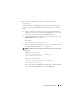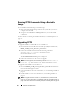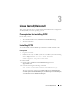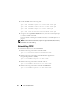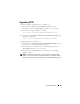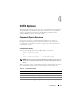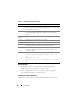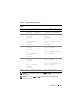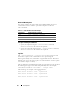Users Guide
22 Windows Install/Uninstall
Running CCTK Commands Using a Bootable
Image
To run CCTK commands using a bootable image:
1
Burn a CD with the ISO image and boot the system that you want to
configure from the CD.
2
Navigate to the
cctk\x86
or
cctk\x86_64
directory to run the CCTK
commands.
For more details on running the CCTK commands, see "CCTK Options" on
page 27.
Upgrading CCTK
To upgrade CCTK 1.1 and CCTK 1.0.1 to CCTK 1.2.1:
1
Download the latest CCTK self-extractable zip (SEZ) installation file,
DELL_CCTK_version_Xrev/Arev_releaseid.exe
.
2
Extract the installation file and run the following command:
msiexec.exe /i cctk.msi REINSTALL=ALL
REINSTALLMODE=vomus
The
InstallShield Wizard
dialog box is displayed.
3
Follow the instructions on the screens to upgrade.
NOTE: For silent upgrade, use the following command: msiexec.exe /i
cctk.msi /qn REINSTALL=ALL REINSTALLMODE=vomus
To upgrade from CCTK 1.0 to CCTK 1.2.1:
1
Download
DELL_CCTK_version_Xrev/Arev_releaseid.exe
installation
file from the Dell Support website.
2
Uninstall CCTK 1.0. For more information, see "Uninstalling CCTK" on
page 18.
3
Install CCTK 1.2.1. For more information, see "Installing CCTK" on
page 15.
NOTE: To upgrade CCTK 1.2 to CCTK 1.2.1, uninstall CCTK 1.2, and then install
CCTK 1.2.1. For more information on uninstalling CCTK, see "Uninstalling CCTK" on
page 18. For more information on installing CCTK, see "Installing CCTK" on page 15.