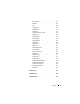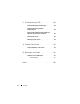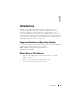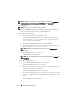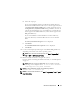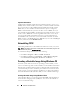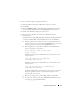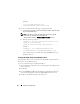Users Guide
20 Windows Install/Uninstall
Example:
copy c:\winPE_x86\boot.wim
c:\winPE_x86\ISO\sources\boot.wim
6
Create a bootable Windows PE image using Windows AIK.
a
Click
Start
Programs
Microsoft Windows AIK
Windows PE
Tools Command Prompt
.
NOTE: If you want to prepare a bootable image for a 64-bit supported
system, from the command prompt, navigate to the
<AIK_installation_directory>\Windows AIK\Tools\amd64 directory.
b
Run the following command:
oscdimg –n –b<path_of_wim_file>\etfsboot.com
<path_of_wim_file>\ISO
<path_of_wim_file\image_file_name.iso>
Example:
oscdimg –n –bc:\winPE_x86\etfsboot.com
c:\winPE_x86\ISO c:\winPE_x86\WinPE2.0.iso
This command creates a bootable ISO image,
WinPE2.0.iso,
in the
WIM file directory.
Creating a Bootable Image Using Windows PE 3.0
Using Windows PE 3.0, you can integrate CCTK, HAPI, and related drivers
directly into a bootable ISO image.
To create a bootable image using Windows PE 3.0:
1
Download Microsoft Windows Automated Installation Kit (AIK) from the
Microsoft website.
2
Install AIK.
3
Download
DELL_CCTK_version_Xrev/Arev_releaseid.exe
installation
file
from the Dell Support website at
support.dell.com
and extract it.
4
Double-click
cctk.msi
and follow the instructions.