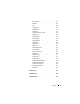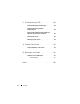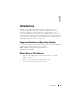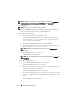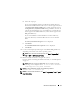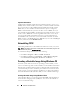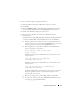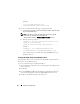Users Guide
Windows Install/Uninstall 19
To create a bootable image using Windows PE 2.0:
1
Download Microsoft Windows AIK from the Microsoft website.
2
Install AIK.
3
Download
DELL_CCTK_version_Xrev/Arev_releaseid.exe
installation
file
from the Dell Support website at
support.dell.com
and extract it.
4
Double-click
cctk.msi
and follow the instructions.
5
Integrate the CCTK directory structure in a WIM file using the
following steps:
CCTK provides the
cctk_x86_winpe.bat
and cctk_x86_64_winpe.bat
scripts
to integrate CCTK, HAPI, and related Dell drivers into the WIM file.
a
Navigate to the directory where the script is located. By default, the
script for 32-bit systems is located in the
cctk\X86
directory. The script
for 64-bit systems is located in the
cctk\X86_64
directory.
b
Run the appropriate script with the
.wim
file and CCTK directory
locations entered as two arguments:
cctk_winpe.bat <path_of_wim_file>
<path_of_cctk>
If CCTK is installed on the default directory, run the 32-bit system
script as follows:
cctk_x86_winpe.bat C:\winPE_x86
C:\Progra~1\Dell\CCTK
If CCTK is installed on the default directory, run the 64-bit system
script as follows:
cctk_x86_64_winpe.bat C:\winPE_x86_64
C:\Progra~2\Dell\CCTK
A
.wim
file,
winpe.wim
, is created in the location that you provided.
The files required to create the bootable ISO image file are also
created in the same location.
c
Rename the
<path_of_wim_file>
\winpe.wim
file as
boot.wim
.
d
Overwrite the
<path_of_wim_file>
\ISO\sources\boot.wim
file with
the
<path_of_wim_file>
\boot.wim
file.