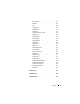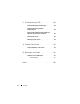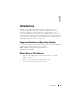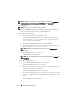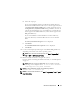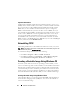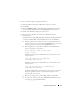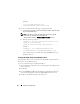Users Guide
18 Windows Install/Uninstall
Important Information
CCTK requires Hardware Application Programming Interface version 5.9.2
(HAPI) or later installed on the system where you run the CCTK commands.
If your system does not have HAPI installed, CCTK automatically installs
HAPI when you run a CCTK command. After the option is configured,
HAPI is uninstalled. If the system has an older version of HAPI, when you
run a CCTK command, HAPI is automatically upgraded to the latest version.
In this scenario, HAPI will not be downgraded to the earlier version.
If you
want to run the CCTK commands frequently, it is recommended that you
install HAPI on the system before you execute CCTK commands. To
install
HAPI, navigate to the HAPI directory in
\X86
directory for 32-bit and \
X86_64
directory for 64-bit,
and run HAPIInstall.bat.
Uninstalling CCTK
Uninstalling CCTK removes all CCTK-related directories from your system.
NOTE: Uninstalling CCTK will not uninstall HAPI. To uninstall HAPI, navigate to the
HAPI directory and run HAPIUninstall.bat.
To uninstall CCTK, perform any one of the following:
•Click
Start
Programs
Dell
CCTK
Uninstall
.
•Click
Start
Settings
Control Panel
Add or Remove Programs
.
Select
Dell
Client Configuration Toolkit
and click
Remove
.
Creating a Bootable Image Using Windows PE
For client systems that do not have an operating system installed, you can
create a bootable image that contains CCTK to run the CCTK commands on
Windows Pre-installation Environment 2.0 (Windows PE) or Windows PE
3.0. Windows PE provides a standalone pre-installation environment that is
used to prepare a system for Windows installation. Use Microsoft Windows
Automated Installation Kit (Windows AIK) to create a Windows PE image.
Creating a Bootable Image Using Windows PE 2.0
Using Windows PE 2.0, you can integrate CCTK, HAPI, and related drivers
into a Windows Imaging Format (WIM) file. You can use the WIM file to
create a bootable ISO image.