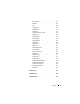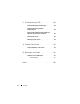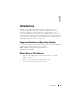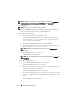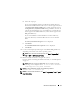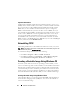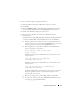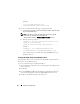Users Guide
Windows Install/Uninstall 17
d
Select the setup type.
If you select
Complete,
CCTK is installed in the default directory.
The default CCTK installation directory for a 32-bit supported system
is
C:\Program Files\Dell\CCTK
and for a 64-bit supported system is
C:\Program Files (x86)\Dell\CCTK
. During installation, the files are
copied to the default directory or selected directory, with the files for
32-bit support in the
\X86
subdirectory and for 64-bit support in the
\X86_64
subdirectory.
If you select
Custom
to install CCTK in a customized directory,
choose the directory to install CCTK in the next screen and click
Next
.
The
Ready to Install the Program
screen is displayed.
e
Click
Install
.
The
InstallShield Wizard
Completed
screen is displayed.
f
Click
Finish
.
4
Use the command prompt and navigate to the
X86
or
X86_64
directory
depending on the architecture of the operating system.
NOTE: To access CCTK command prompt, click Start Program Files
Dell CCTK CCTK Command Prompt
5
Run the CCTK commands to configure the system.
For more details on running the CCTK commands, see "CCTK Options"
on page 27.
NOTE: CCTK can run only on a Dell system.
On a non-Dell system the
following error is displayed:
This is not a Dell machine.
CCTK supports only Dell machines
.
NOTE: For silent installation of CCTK, run the following command:
msiexec.exe /i cctk.msi /qn
NOTE: To view CCTK documentation, click Start Program Files Dell CCTK
User’s Guide Online.