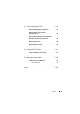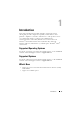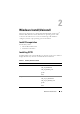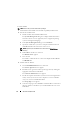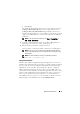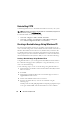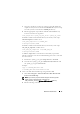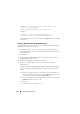Users Guide
18 Windows Install/Uninstall
Uninstalling CCTK
Uninstalling CCTK removes all CCTK-related directories from your system.
NOTE: Uninstalling CCTK will not uninstall HAPI. To uninstall HAPI, navigate to the
HAPI directory and run HAPIUninstall.bat.
To uninstall CCTK, do any of the following:
•Click
Start
→
Programs
→
Dell
→
CCTK
→
Uninstall
.
•Click
Start
→
Settings
→
Control Panel
→
Add or Remove Programs
.
Select
Client Configuration Toolkit
and click
Remove
.
Creating a Bootable Image Using Windows PE
For client systems that do not have an operating system installed, you can
create a bootable image that contains CCTK to run the CCTK commands on
Windows Preinstallation Environment 2.0 (Windows PE) or Windows PE
3.0. Windows PE provides a standalone preinstallation environment that is
used to prepare a system for Windows installation. Use Microsoft Windows
Automated Installation Kit (Windows AIK) to create a Windows PE image.
Creating a Bootable Image Using Windows PE 2.0
Using Windows PE 2.0, you can integrate CCTK, HAPI, and related drivers
into a Windows Imaging Format (WIM) file. Using the WIM file, you can
create a bootable ISO image.
Use the following steps to create a bootable image using Windows PE 2.0:
1
Download Microsoft Windows Automated Installation Kit (AIK) from the
Microsoft website.
2
Install AIK.
3
Download the CCTK installation file
from the Dell Support website at
support.dell.com
and extract it.
4
Double-click
cctk.msi
and follow the instructions.
5
Integrate the CCTK directory structure in a WIM file using the
following steps:
CCTK provides the
cctk_x86_winpe.bat
and cctk_x86_64_winpe.bat
scripts
to integrate CCTK, HAPI, and related Dell drivers into the WIM file.