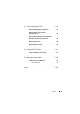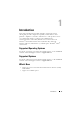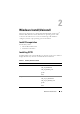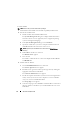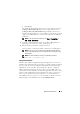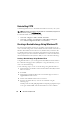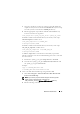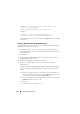Users Guide
16 Windows Install/Uninstall
To install CCTK:
NOTE: Ensure that you have administrator privileges.
1
Download the latest CCTK self-extractable zip (SEZ) installation file.
2
Extract the installation file.
a
Double-click the downloaded installation file.
The
Systems Management
dialog box is displayed with information
about the software version, supported systems, supported operating
systems, and supported languages.
b
In the
Systems Management
dialog box, click
Continue
.
c
Specify the folder where you want to unzip the installation file and
click
OK
and follow the instructions on the screen.
NOTE: By default, the installation file is extracted to the C:\Dell\Drivers
directory.
d
Click
OK
after the files are extracted.
The
Readme.txt
file appears.
e
Close the file.
The folder to which the files are extracted is displayed with
cctk.msi
and
ReadMe.txt
.
3
Double-click the
.msi
file.
a
On the
InstallShield Wizard
screen, click Next.
The
License Agreement
screen appears.
b
Read the license agreement and accept the agreement by clicking the
appropriate radio button. Click
Next.
The
Customer Information
screen appears.
c
Provide the requisite information (such as user name and organization
name). Select anyone who uses the computer as a user for CCTK or
only you as a user for CCTK. Click
Next.
The
Setup Type
screen appears.
d
Select the setup type. Select
Custom
to install CCTK in a customized
directory and choose the directory to install CCTK in the next screen.
Click
Next
.