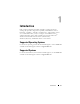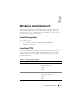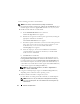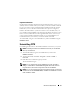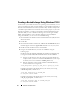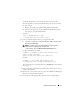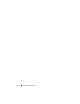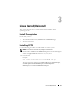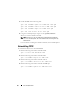Users Guide
Windows Install/Uninstall 17
A
.wim
file,
winpe.wim
, is created in the location that you provided.
The files required to create the bootable ISO image file are also created in
the same location.
c
Rename the
<path_of_wim_file>
\winpe.wim
file as
boot.wim
.
d
Overwrite the
<path_of_wim_file>
\ISO\sources\boot.wim
file with
the
<path_of_wim_file>
\boot.wim
file.
Example:
copy c:\
winPE_x86
\boot.wim
c:\
winPE_x86
\ISO\sources\boot.wim
6
Create a bootable Windows PE image using Windows AIK.
a
Click
Start
→
Programs
→
Microsoft Windows AIK
→
Windows PE
Tools Command Prompt
.
NOTE: If you want to prepare a bootable image for a 64-bit supported
system, from the command prompt, navigate to the
<AIK_installation_directory>\Windows AIK\Tools\amd64 directory.
b
Run the following command:
oscdimg –n –b
<path_of_wim_file>
\etfsboot.com
<
path_of_wim_file>
\ISO
<
path_of_wim_file
\
image_file_name
.iso>
Example:
oscdimg –n –bc:\winPE_x86\etfsboot.com
c:\winPE_x86\ISO c:\winPE_x86\WinPE2.0.iso
This command creates a bootable ISO image,
WinPE2.0.iso,
in the WIM
file directory.
7
Burn a CD with the bootable image and boot the system that you want to
configure from the CD.
8
Based on the system’s architecture, navigate to the
cctk\x86
or
cctk\x86_64
directory to run the CCTK commands.
For more details on running the CCTK commands, refer to CCTK Options.