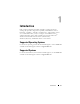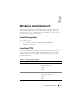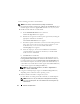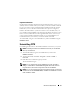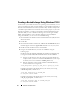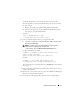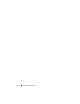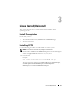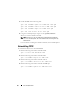Users Guide
16 Windows Install/Uninstall
Creating a Bootable Image Using Windows PE 2.0
For the client systems that do not have an operating system installed, you can
create a bootable image that contains CCTK to run the CCTK commands on
Windows Preinstallation Environment (Windows PE). Windows PE provides
a standalone preinstallation environment that is used to prepare a system for
Windows installation. Use Microsoft Windows Automated Installation Kit
(Windows AIK) to create a Windows PE image. You can integrate CCTK,
HAPI, and related drivers into a Windows Imaging Format (WIM) file.
Using the WIM file, you can create a bootable ISO image.
1
Download Microsoft Windows Automated Installation Kit (AIK) from the
Microsoft website.
2
Install AIK.
3
Download the CCTK installation file,
cctk-win-a.b.c-buildnum.msi,
from
the Dell Support website at
support.dell.com
and save it on your system.
4
Double-click the installation file to install CCTK.
5
Integrate the CCTK directory structure in a WIM file using the
following steps:
CCTK provides the
cctk_x86_winpe.bat
and cctk_x86_64_winpe.bat
script
to integrate CCTK, HAPI, and related Dell drivers into the WIM file.
a
Navigate to the directory where the script is located. By default, the
script for 32-bit systems is located in the
cctk\X86
directory. The script
for 64-bit systems is located in the
cctk\X86_64
directory.
b
Run the appropriate script with the
.wim
file and CCTK directory
locations entered as two arguments.
cctk_winpe.bat
<path_of_wim_file>
<path_of_cctk>
If CCTK is installed on the default directory, the 32-bit system script,
cctk-x86-winpe.bat
, would be run as:
cctk_x86_winpe.bat C:\winPE_x86
C:\Progra~1\Dell\CCTK
If CCTK is installed on the default directory, the 64-bit system script,
cctk_x86_64_winpe.bat
, would be run as:
cctk_x86_64_winpe.bat C:\winPE_x86_64
C:\Progra~2\Dell\CCTK