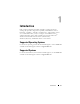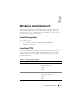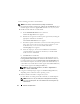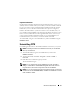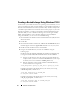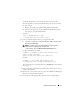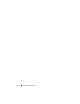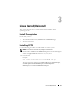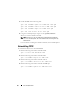Users Guide
Windows Install/Uninstall 15
Important Information
CCTK requires Hardware Application Programming Interface version 5.9.2
(HAPI) or later installed on the system where you run the CCTK commands.
If your system does not have HAPI installed, CCTK automatically installs
HAPI when you run a CCTK command. After the option is configured,
HAPI is uninstalled. If the system has an older version of HAPI, when you
run a CCTK command, HAPI is automatically upgraded to the latest version.
In this scenario, HAPI will not be downgraded to the earlier version.
If you
want to run the CCTK commands frequently, it is recommended that you
install HAPI on the system before you execute CCTK commands.
To install HAPI, navigate to the HAPI directory, and install HAPI using the
HAPIInstall.bat.
Uninstalling CCTK
Uninstalling CCTK removes all CCTK-related directories from your system.
NOTE: Uninstalling CCTK will not uninstall HAPI. Ensure that you uninstall HAPI
before you uninstall CCTK.
1
To Uninstall HAPI, navigate to the HAPI directory and run the
HAPIUninstall.bat
.
2
To uninstall CCTK, click
Start
→
Programs
→
Dell
→
CCTK
→
Uninstall
.
3
Click
Yes
in the confirmation pop-up window.
The uninstallation begins.
NOTE: You can uninstall CCTK using the Add/Remove program. Click Start →
Settings → Control Panel → Add or Remove Programs. On the Add or Remove
Programs window, select Client Configuration Toolkit and click Remove.
NOTE: You can also uninstall CCTK using the CCTK msi file. Double-click the CCTK
installation file. On the InstallShield Wizard, click Next. Choose Remove to uninstall
CCTK. Click Next → Finish.