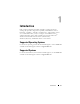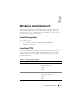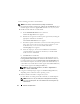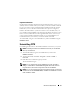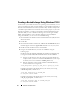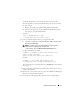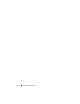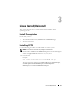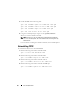Users Guide
14 Windows Install/Uninstall
Use the following procedure to install CCTK:
NOTE: Ensure that you have administrator privileges to install CCTK.
1
Download the CCTK installation file,
cctk-win-a.b.c-buildnum.msi
, from
the Dell Support website at
support.dell.com
and save it on your system.
2
Double-click the
.msi
file to install CCTK.
a
On the
InstallShield Wizard
screen, click Next.
The
License Agreement
screen appears.
b
Read the license agreement and accept the agreement by clicking the
appropriate radio button. Click
Next.
The
Customer Information
screen appears.
c
Provide the requisite information (such as user name and organization
name). You can also select anyone who uses the computer as a user
for CCTK or only you as a user for CCTK. Click
Next.
The
Setup Type
screen appears.
d
Select the setup type. You can select
Custom
to install CCTK in
a customized directory and choose the directory to install CCTK
in the next screen. Click
Next
.
e
Click
Install
to install CCTK.
The default CCTK installation directory for 32-bit supported system is
C:\Program Files\Dell\CCTK
. The default CCTK installation directory
for 64-bit supported system is
C:\Program Files (x86)\Dell\CCTK
. After
the installation completes, the files are copied to the default directory or
selected directory with the files for 32-bit support in the
\X86
subdirectory
and for 64-bit support in the
\X86_64
subdirectory.
NOTE: To see the CCTK documentation, click Start → Program Files →
Dell → CCTK → User’s Guide.
3
Using the command prompt, navigate to the
X86
or
X86_64
directory
depending on the architecture of the operating system.
4
Run the CCTK commands to configure the system.
For more details on running the CCTK commands, see CCTK Options.
NOTE: CCTK can run only on a Dell system. It will generate the following
error on a non-Dell system: "This is not a Dell machine. CCTK supports only
Dell machines."