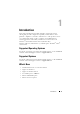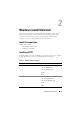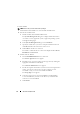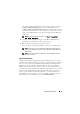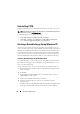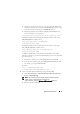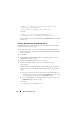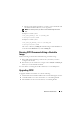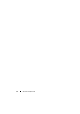Users Guide
Windows Install/Uninstall 19
c
Run the script with the path where you want to create the ISO file and
the CCTK installation directory as two arguments.
NOTE: The directory where you want to create the ISO image should not
exist.
Example for a 32-bit system:
cctk_x86_WinPE_3.bat C:\winPE_x86
C:\Progra~1\Dell\CCTK
Example for a 64-bit system:
cctk_x86_64_WinPE_3.bat C:\winPE_x86
C:\Progra~2\Dell\CCTK
This creates a directory,
winPE_x86
. The ISO image and the WIM file are
created inside the
WIM
directory under
winPE_x86
.
Running CCTK Commands Using a Bootable
Image
Do the following to run CCTK commands using a bootable image:
1
Burn a CD with the ISO image and boot the system that you want to
configure from the CD.
2
Based on the system’s architecture, navigate to the
cctk\x86
or
cctk\x86_64
directory to run the CCTK commands.
For more details on running the CCTK commands, see to CCTK Options.
Upgrading CCTK
To upgrade CCTK 1.0 to CCTK 1.0.1, do the following:
1
Download the latest CCTK installation file from the Dell Support website.
2
Uninstall CCTK 1.0. For more information, see Uninstalling CCTK.
3
Install CCTK 1.0.1. For more information, see Installing CCTK.