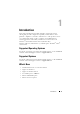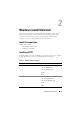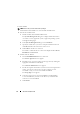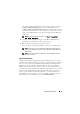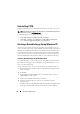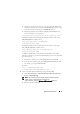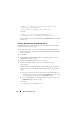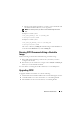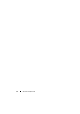Users Guide
Windows Install/Uninstall 15
The default CCTK installation directory for a 32-bit supported system is
C:\Program Files\Dell\CCTK
and for a 64-bit supported system, it is
C:\Program Files (x86)\Dell\CCTK
. During the installation, the files are
copied to the default directory or selected directory with the files for 32-bit
support in the
\X86
subdirectory and for 64-bit support in the
\X86_64
subdirectory.
NOTE: To see the CCTK documentation, click Start → Program Files →
Dell → CCTK → User’s Guide.
4
Using the command prompt, navigate to the
X86
or
X86_64
directory
depending on the architecture of the operating system.
5
Run the CCTK commands to configure the system.
For more details on running the CCTK commands, see CCTK Options.
NOTE: CCTK can run only on a Dell system. It will generate the following
error on a non-Dell system: "This is not a Dell machine. CCTK supports only
Dell machines."
NOTE: For a silent installation of CCTK 1.0.1, run the following command:
msiexec.exe /i cctk.msi /qn.
Important Information
CCTK requires Hardware Application Programming Interface version 5.9.2
(HAPI) or later installed on the system where you run the CCTK commands.
If your system does not have HAPI installed, CCTK automatically installs
HAPI when you run a CCTK command. After the option is configured,
HAPI is uninstalled. If the system has an older version of HAPI, when you
run a CCTK command, HAPI is automatically upgraded to the latest version.
In this scenario, HAPI will not be downgraded to the earlier version.
If you
want to run the CCTK commands frequently, it is recommended that you
install HAPI on the system before you execute CCTK commands. To
install
HAPI, navigate to the HAPI directory and run HAPIinstall.bat.