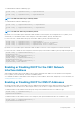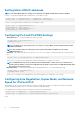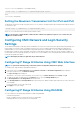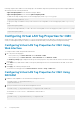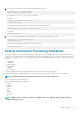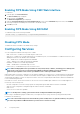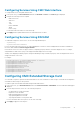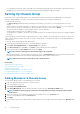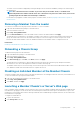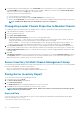Users Guide
The status of the new member is displayed by selecting the Group in the tree. Details are available by clicking on the chassis image or
the details button.
NOTE: The credentials entered for a member are passed securely to the member chassis, to establish a trust
relationship between the member and lead chassis. The credentials are not persisted on either chassis, and are never
exchanged again after the initial trust relationship is established.
For information on propagation of leader chassis properties to member chassis, see the Propagating Leader Chassis Properties to
Member Chassis
Removing a Member from the Leader
You can remove a member from the group from the lead chassis. To remove a member:
1. Login with chassis administrator privileges to the leader chassis.
2. Select the Lead chassis in the tree.
3. Click Setup > Group Administration.
4. From the Remove Members list, select the member’s name or names to be deleted, and then click Apply.
The lead chassis then communicates to the member or members, if more than one is selected, that it has been removed from the
group. The member name is removed. The member chassis may not receive the message, if a network issue prevents contact
between the leader and the member. In this case, disable the member from the member chassis to complete the removal.
Related tasks
Disabling an Individual Member at the Member Chassis
Disbanding a Chassis Group
To disband a chassis group from the lead chassis:
1. Login with administrator privileges to the leader chassis.
2. Select the Lead chassis in the tree.
3. Click Setup > Group Administration.
4. In the Chassis Group page, under Role, select None, and then click Apply.
The lead chassis then communicates to all the members that they have been removed from the group. Finally the lead chassis
discontinues its role. It can now be assigned as a member or a leader of another group.
The member chassis may not receive the message, if a network issue prevents contact between the leader and the member. In this
case, disable the member from the member chassis to complete the removal.
Disabling an Individual Member at the Member Chassis
Sometimes a member cannot be removed from a group by the lead chassis. This can happen if network connectivity to the member is lost.
To remove a member from a group at the member chassis:
1. Login with chassis administrator privileges to the member chassis.
2. Click Setup > Group Administration.
3. Select None, and then click Apply.
Launching a Member Chassis’s or Server’s Web page
Links to a member chassis’s Web page, a server’s Remote Console or the server iDRAC’s Web page within the group are available through
the lead chassis’s group page. You can use the same user name and password that was used to log in to the lead chassis, to log in to the
member device. If the member device has the same login credentials, then no additional login is required. Otherwise, the user is directed to
the member device’s login page.
To navigate to member devices:
1. Log in to the lead chassis.
2. Select Group: name in the tree.
Configuring CMC
79